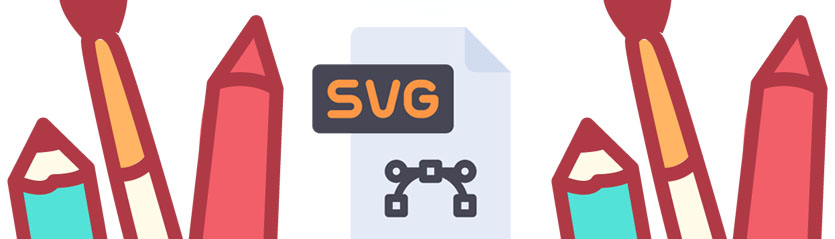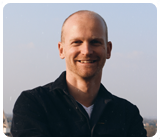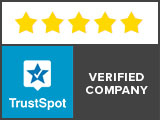Creating an SVG file from a JPG or a PNG, for example, can be done in Adobe Illustrator. You can also make a (free) SVG image online. In addition, you can have us create an SVG.
Making SVG files in Illustrator
Adobe Illustrator is by far the most widely used program to make SVGs. We also use this program. Besides creating new files, you can also edit existing SVG files in Illustrator.

In a nutshell, it works like this:
- Open the logo / image in Illustrator. This can be a JPG or a PNG file, for example.
- Trace the image by hand. This means that you trace every shape in the image and fill it with a color.
- Save the file as SVG.
Pros
- The result is excellent.
- You can edit the SVG.
Cons
- It takes (a lot of) time to create an SVG.
- You have to learn to work with Illustrator before you can create an SVG.
- Adobe Illustrator costs money.
Making SVG images in Photoshop
Unfortunately, you cannot create an SVG image in Photoshop. This software is developed to edit photos and images. Saving a logo or an image as SVG is not possible in Photoshop.

SVG file creation for a fixed price
Don’t have the time or the desire to make an SVG file yourself? Have it made by a specialist, like ViaVector. Check out our prices.
Free SVG file creation online

In the past, free converting to an SVG file was possible through online converters. Unfortunately, all these parties have introduced a “pricing” model. So making a free SVG file online is no longer possible.
Cons
- Often the result is disappointing. As you can see in the logo above, the lines are not clean. The little man and the text is angular. There is even a letter missing.
- You have to create an account.
- You have to subscribe to a paid monthly subscription.
Pros
- Fast.

The above example was created by our specialists. As you can see, the lines are clean. The male and text are sharp and complete. This is the difference between automatic conversion (Vector Magic) and manual tracing (ViaVector).
Pros
- Your vector is made by professionals. So always a good result.
- You do not have to fiddle around.
- Ready within 24 hours.
- Small adjustment needed? Like changing a color or removing text? Let us know, we’ll do it for you for free.
- Easy ordering & payment through the site.
Cons
- Our price is higher than online converters (our prices).
Questions?

Hi, I’m Annelies from customer service. Do you have any questions or comments? Please feel free to contact me using the form below. You will receive a response within 24 hours.
Last 3 blogs
There are several ways you can convert a JPG or PNG to a vector file. In this blog we explain how you can do this. We also indicate what the pros and cons are.
There are several ways you can convert a JPG or PNG to an SVG file. In this blog we explain how you can do this. We also explain the pros and cons.
There are several ways you can convert a JPG or PNG to an AI file. In this blog we explain how you can do this. We also indicate what the advantages and disadvantages are.