Your image gets pixelated when enlarged. How can you enlarge an image without losing quality? In this article you will read the answer.
Best way
The best way to enlarge your image without losing sharpness is to convert it to a vector file.
Enlarge image in Illustrator
To enlarge your image it is best to use Adobe Illustrator. Purchase the program and open the image. Then trace the image by hand. This means tracing each shape in the image and filling it with a color.
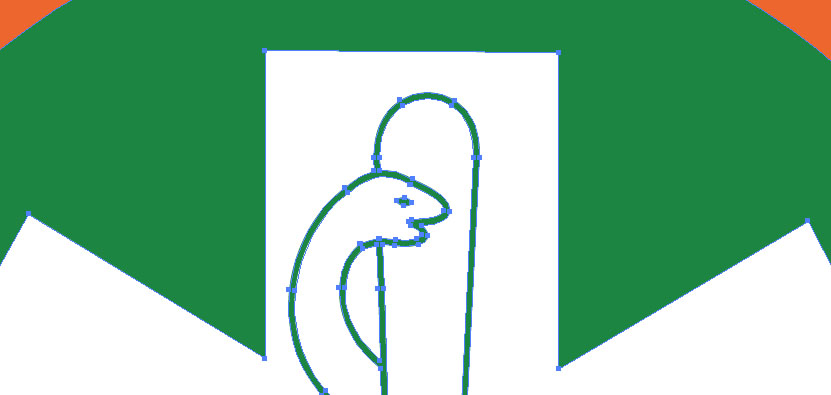
Pros
- The result is excellent (we also use Illustrator).
- You can customize the image.
- You can save the image in the three most commonly used vector file formats: AI, EPS, and PDF.
Cons
- It takes (a lot of) time to recreate an image.
- You must first learn to work with Illustrator.
- Adobe Illustrator costs money.
Enlarge image without loss of quality
Don’t have time to enlarge your image yourself without losing sharpness? Then have this done by a specialist, such as ViaVector. For logos, we use fixed prices.
Enlarge image in Photoshop
Enlarging an image in Photoshop without loss of quality is not possible. For this you really need Adobe Illustrator. This is because Photoshop is a pixel based program. Illustrator is a vector based program.
Enlarge image in Paint
In Paint, you cannot enlarge images without losing quality.
Enlarge image in Word
Also in Word you cannot enlarge images without losing quality.
Enlarge image in Indesign
Indesign is a vector-based program, just like Illustrator. So you can enlarge images in it without loss of quality, but you still have to manually trace the image (just like in Illustrator).
Enlarge image in Gimp
This is a vector based software. You can enlarge images in it without loss of quality.
Enlarge image in PowerPoint
Enlarging an image in Powerpoint is not possible without loss of quality either.
