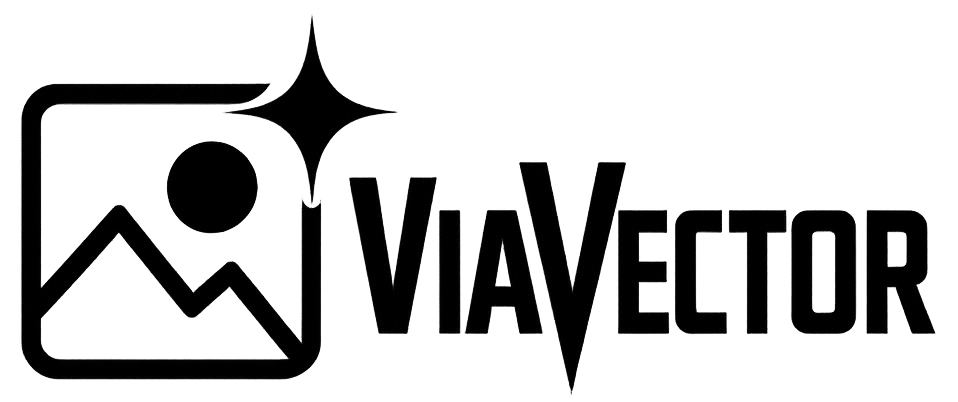Converting a text to font outlines or letter outlines can be done with different programs. In this blog we explain the possibilities for creating font outlines in Adobe Illustrator, Indesign, Photoshop, CorelDraw, Word, PowerPoint and Acrobat reader.
Converting text to font outlines in Illustrator
Making font outlines from a text can be done well with Adobe Illustrator. We also use this program to create outlines in logos, illustrations and family crests.
This is how it works:
- Open Illustrator.
- In the menu bar, go to “Type.”
- Click on “Create Outlines” (Shift+Ctrl+O shortcut).
Now your text is suitable for printing. You want to know why? Read this article about outlines.
Creating font outlines in Indesign
Converting a text to outlines is also possible in Indesign. This works as follows:
- Open Indesign.
- In the menu bar go to “Text”.
- Click on “Create outlines”.
Now you can be sure that your text will be printed correctly. In this knowledge base article you can read why.
Creating font outlines in Photoshop
Unfortunately, converting texts to outlines in Photoshop is not possible. This is because Photoshop is not a vector-based program. The software is primarily made for editing photos and drawings. For converting text to letter outlines, it is better to use Illustrator, Indesign or CorelDraw.
Convert text to font outlines in CorelDraw
You can also create font outlines in CorelDraw. This is how it works:
- Open CorelDraw.
- Go to “Arrange” in the menu bar.
- Click on “Convert To Curves”.
Creating font outlines in Word, PowerPoint and Adobe Acrobat Reader
Unfortunately, Word, Powerpoint and Adobe Acrobat Reader do not have built-in functions to convert text to font outlines. So for this you have to use Illustrator, Indesign or CorelDraw.
Need help?
Every day we help customers convert texts to font outlines. Often the text is part of a logo, illustration or family crest. Check out our price list here.