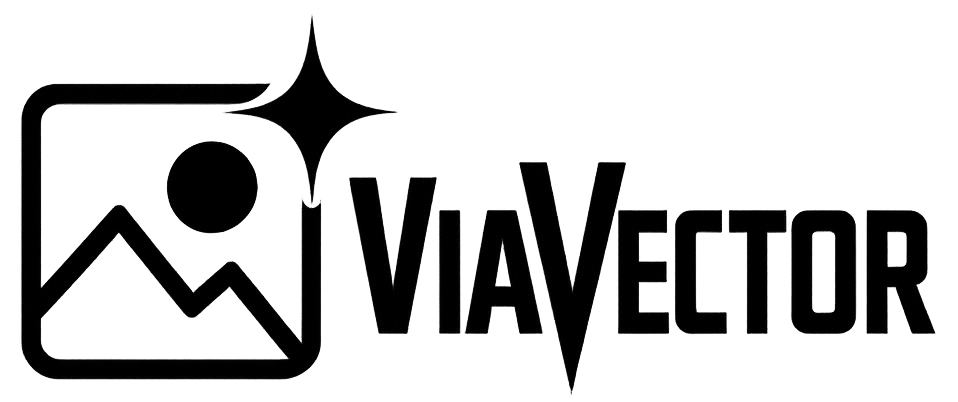There are several ways you can convert a JPG or PNG file to an EPS. In this blog we explain how you can do this. We also indicate what the benefits and disadvantages are.
Two ways to convert a JPG to EPS
In short, you have two options:
- Do it yourself.
- Have it done.
Method one: converting a JPG to an EPS by yourself
Again, there are two ways to do this:
- With a program.
- With an online converter.
Converting with a program
Adobe Illustrator is a commonly used program to convert files to EPS.

With this software you can convert not only JPG and PNG files to EPS, but also other file formats such as a PDF, DWG, DXF, CDR, GIF, JPEG, DOCX (Word) and PSD file.
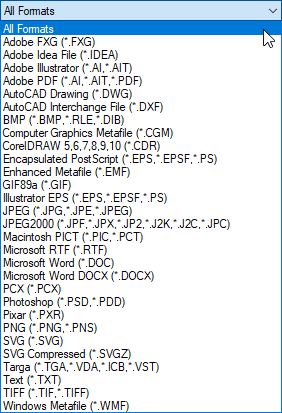
We also use this program to convert logos, illustrations and family crests to EPS.
How to convert yourself?
In a nutshell, it works like this:
- Open the JPG, PNG or other file format (see list above) in Illustrator.
- Trace the image by hand. This involves tracing each shape in the image and filling it with a color.
- Save the file as an EPS file.
Note that the second step is very important. If you don’t do this, then you are only changing the file type. The most important thing; the structure of the image, will not change. It will still be in pixels, instead of vectors (essential for a good EPS file).
Benefits of using a program
- The result is excellent.
- You can edit the EPS yourself.
Disadvantages of using a program
- It takes (a lot) of time to make convert a JPG to an EPS.
- You must first learn to work with Illustrator before you can convert a file to EPS.
- Adobe Illustrator costs money.
Converting with an Online Converter
On the internet you can find several websites that can convert a JPG to an EPS file. This is a matter of uploading, waiting a moment and then downloading the EPS file. This sounds nice. Unfortunately, there are also some disadvantages.


Disadvantages Online Converter
- The result is often disappointing. As you can see in the logo above, the lines are not neat. The little man and the text is angular. There is even a letter missing.
- It’s not free, often you have to buy a paid monthly subscription.
- You have to create an account.
Benefits Online Converter
- Fast.
For comparison, the example below was created by our specialists. As you can see, the lines are clean. The male and the text is sharp and complete. This is the difference between an Online Converter (Vector Magic) and the professionals at ViaVector.


Second method: converting a JPG or PNG file to an EPS
Don’t feel like fiddling around in Illustrator or with Online Converters? Then you can also let us do the converting for you. We can help you with this quickly and professionally.
Benefits of ViaVector
- Your vector will be converted by professionals. So always a good result.
- Ready within 24 hours.
- Small adjustment needed? Like changing a color or removing text? Please let us know, we are happy to do this for you.
- Different versions. For example a colored and black & white version.
- Easy ordering & payment through the site.
Disadvantages of ViaVector
- Our price is higher than online converters (our rates).